How to Switch My WordPress Domain to a Bandzoogle Account

Do you want to migrate from WordPress and integrate your Bandzoogle website into your domain? This process might seem overwhelming at first, but it doesn’t have to be. In this guide, we’ll show you how to move your domain from WordPress to your Bandzoogle profile. If you follow these steps, getting things up and running will not take more than a few minutes.
First Step: Bandzoogle Account Setup
First, you must have your account in Bandzoogle, if you do not have one yet. Go to www.bandzoogle.com, and check out the free trial offer. After signing up, view the domain settings and see if your domain can be transferred. Otherwise, turn to the Bandzoogle support service to request help.
Importing Your Content
WordPress allows you to import your current content, such as page posts and images, on Bandzoogle. To do this, go to your Bandzoogle account, navigate to settings, import, and select WordPress from the available options. To set up a WordPress site, you simply input your WP login credentials, and then provide instructions to migrate your content. Sometimes, depending on your site’s size, it may take a while; just wait until it finishes executing.
Setting Up DNS
You must change your DNS settings before transferring to Bandzoogle, as the DNS translates your website’s address to its actual IP address. This process requires the creation of a few CNAME records and one A record in your domain settings. These records will send your domain to Bandzoogle’s servers.
To change your DNS settings, you will need to access your domain registrar. This can be your present hosting company or an independent domain registration service you bought from. If you have no idea who your domain registrar is, you should contact your web host or use a tool called WHOIS at whois.icann.org.
In your domain registrar’s control panel, search for the DNS settings or name server’s tab/option.
Add the following records:
CNAME Record: Website, Bandzoogle www.
CNAME Record: @ (points to: bandzoogle.com)
A Record: @ (points to: 199.59.242.144)
These changes take up to 48 hours to update across the internet servers. Changes with DNS take a little time to update, so you have to be patient for that to happen.
Transferring Your Domain
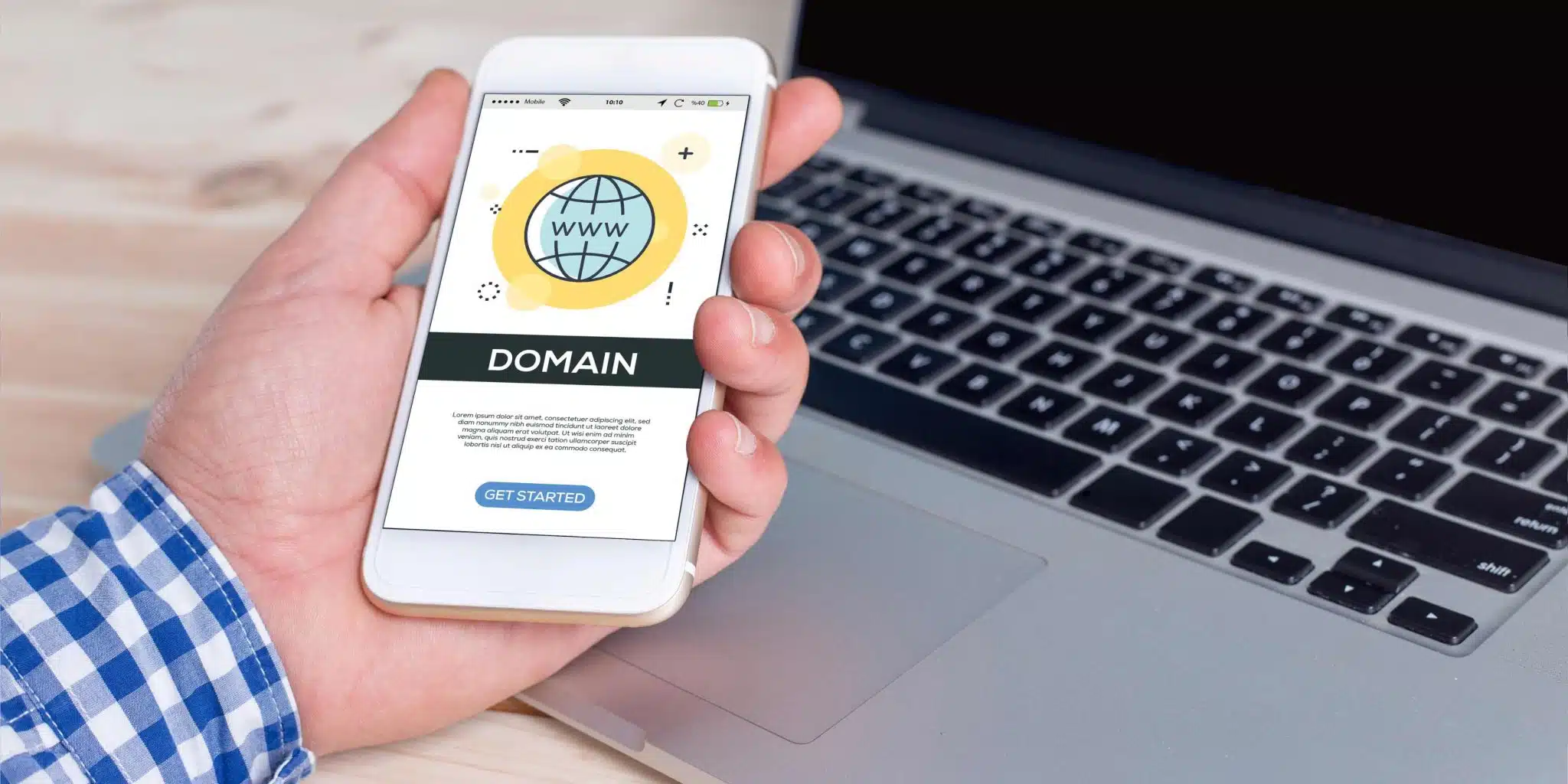 Once the DNS settings have propagated, you must initiate the transfer from your Bandzoogle account. Under domain management in your dashboard, select “Transfer a domain.” If the domain name is available, you will enter it and follow the instructions to undertake the transfer.
Once the DNS settings have propagated, you must initiate the transfer from your Bandzoogle account. Under domain management in your dashboard, select “Transfer a domain.” If the domain name is available, you will enter it and follow the instructions to undertake the transfer.
Enabling Domain Privacy
After transferring your domain, you should also get domain privacy enabled. Domain privacy helps you shield your details from exposure in the WHOIS directory. Most domain registrars provide this as a paid service to their customers.
Verifying Your Domain
To complete the domain transfer process, you need to confirm your domain ownership. Bandzoogle will give you an access code you will need to enter into the header section of your site. This code shows that you can take total control of your domain. Once you have entered the code, click “Save” to make the necessary changes. Expect your Bandzoogle to send you a confirmation regarding your domain.
Updating Email
Having made the switch, you might also need to change your email preferences for the email to remain functional. Bandzoogle provides store owners with email hosting options via Google G Suite, available on every plan. To add a new updater, open up your Bandzoogle dashboard, go to email, and follow the steps to set up your email accounts.
Redirecting Email
If you have other existing mail accounts that you want to use, you can always forward relevant emails to your Bandzoogle accounts. Open your current email account, and navigate to a forwarding or an email rule option. Sign up for a forwarding address that can bring your incoming emails to your Bandzoogle email address with filtering for the new rule added.
Migrating your domain from WordPress to Bandzoogle may sound complicated, but when executed carefully, ensuring that you read through the guide provided above, it will run smoothly. If, for some reason, you encounter problems, the Bandzoogle support team will always be ready to aid you through the process.

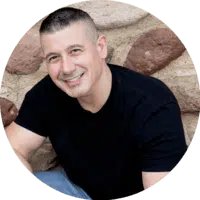 Bill Yeager, Co-Owner of High Point SEO & Marketing in CT
Bill Yeager, Co-Owner of High Point SEO & Marketing in CT